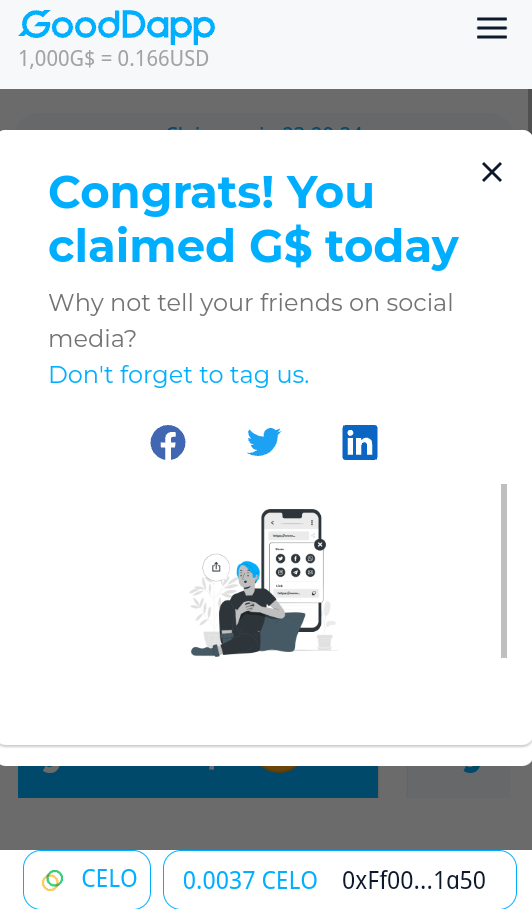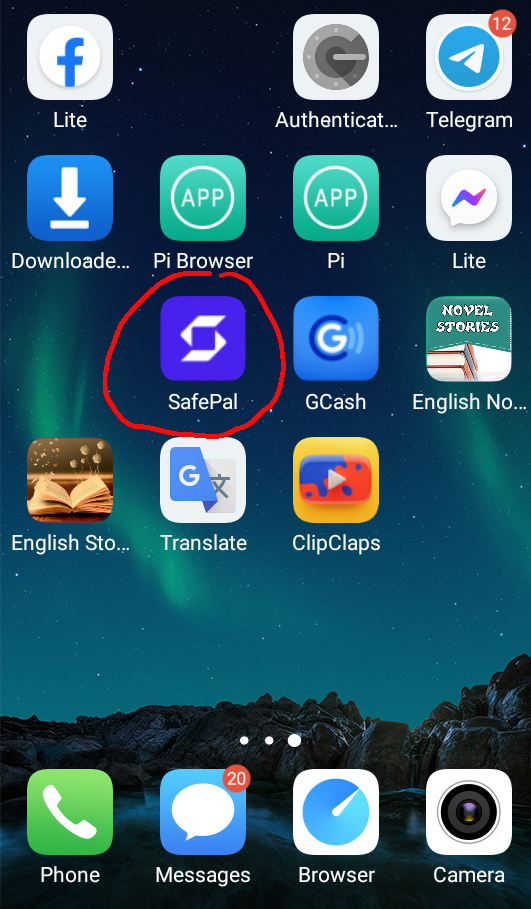Ang tutorial na ito ay kung paano mag claim ng GoodDollar Token sa pamamagitan ng Celo Network
Ang GoodDapp Exchangeay isang opisyal na Dapp Exchange para sa GoodDollar token upang ang iyong G$ Token ay maaaring ipalit sa Fuse o Celo Network upang makuha ito at ma convert sa Cash.
Step1 , kung ikaw ay naka Fuse Network o kaya naka Ethereum Network, pinduting lamang ito sa itaas.
STEP 2, pindutin ang Custom Networks
STEP 3, Marahil ay kopyahin ang tekstong ito sa iyong wallet fill apan lamang ito. At pinduton ang Add
STEP 4, Successful na ang pag add ng Network ng Celo, pindutin lang ang "GOT IT"
STEP 5, pumunta o etype o pindutin lang ang link na ito https://gooddapp.org sa iyong chrome browser upang mag claim ng GoodDollar token via Celo Network at pindutin ang "Connect to a Wallet"
STEP 6, Pindutin ang WalletConnect
STEP 7, Pindutin ang "CONNECT"
STEP 8, Pindotin ang MetaMask
STEP 9, Pindotin ang Connect Button
STEP 10, Pindotin ang Claim now worth 90 G$ Token na nagkahalaga ng P0.9
STEP 11, Pindotin ang Metamask
STEP 12, Pindutin ang Confirm
STEP 13,
YEHEY! NGAYON AY SUCCESSFUL NA ANG IYONG PAG CLAIM NG G$ TOKEN 😊😊
ANG SUSUNOD NA TUTORIAL AY KUNG PAANO MAKIMITA ANG IYONG G$ TOKEN BALANCE SA METAMASK USING CELO NETWORK
STEP 1, Click Import Token
STEP 2, ilagay itong sumusunod
Token address:
0x62B8B11039FcfE5aB0C56E502b1C372A3d2a9c7A
Token Symbol:
G$
Token Decimal:
18